Ever feel like you’re making digital marketing decisions in the dark? You’re not alone. Many businesses pour money into ads, SEO, and content —yet have no idea what’s actually working. A proper Google Analytics setup changes that. It gives you the visibility you need to make smart, data-backed decisions that move the needle.
In fact, one of our clients — a B2B consultant in Dubai — cut down non-qualified leads from 87% to just 9% after we set up GA4 and refined their ad funnel. That kind of clarity isn’t luck. It’s strategy.
In this guide, you’ll learn how to:
- Set up Google Analytics 4 and Tag Manager the right way
- Track events, conversions, and goals that matter to your business
- Build reports and dashboards that actually tell you something useful
By the way, if you’re looking for a way to set up your Google Analytics with no effort, we’ve got the solution! The DOT Google – a certified Google Partner – has exactly what you’re looking for. We help businesses across the UAE, Lebanon, and the GCC make sense of their data, improve campaign performance, and scale what works.
Why Google Analytics Setup Matters
Without the right setup, data becomes noise. You’ll end up with vanity metrics — pageviews, bounce rates, session durations — that don’t actually inform business decisions.
A proper Google Analytics setup changes the game. It doesn’t just tell you what happened on your site. It tells you why, how, and what to do next. Whether you’re running ads, building an SEO content engine, or trying to improve conversions, GA4 gives you the clarity to act with confidence.
For example, one of our eCommerce clients saw a 130% increase in monthly sales —not by increasing ad spend, but by tracking where their high-converting traffic actually came from. That shift came from GA4’s advanced event tracking, paired with our funnel analysis and campaign restructure.
Let’s walk through the setup process step by step.
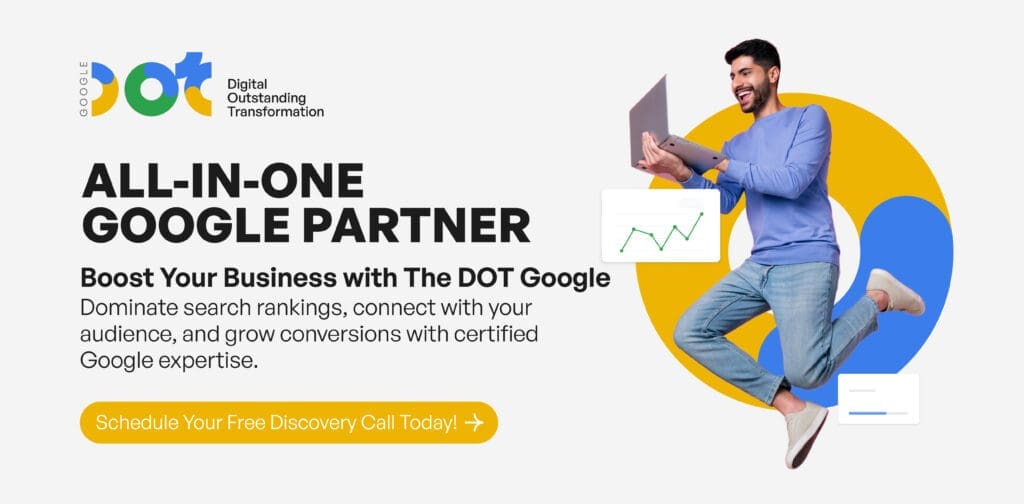
Step 1: Create Your GA4 Property for Google Analytics Setup
GA4 is the new default for Google Analytics. It tracks both websites and apps in a more user-focused way than the older Universal Analytics.
To get started:
- Head to Google Analytics
- Sign in using your Google account
- Click Admin in the lower-left corner
- Under the Account column, select your account or create a new one
- In the Property column, click + Create Property
- Name your property (e.g., your brand or domain), select your timezone and currency
Pro Tip: Don’t use your agency’s email for setup. Keep ownership under your business domain and assign admin roles later.
Step 2: Add Your Data Stream
GA4 uses “data streams” to collect user data from websites and apps. For most businesses, your first data stream will be your website.
- Choose Web as your platform
- Enter your website URL and name your stream (e.g., “Main Site”)
- Click Create stream
GA4 will now generate a Measurement ID that looks like G-XXXXXXX. You’ll need this in the next step.
Step 3: Install Google Tag Manager (Optional but Recommended)
You can install GA4 using several methods, but we recommend using Google Tag Manager (GTM). It simplifies future tracking, avoids developer bottlenecks, and gives you more control.
To install GTM:
- Go to tagmanager.google.com
- Create a new container (name it after your website)
- Choose Web as your platform
- Copy the GTM code snippet and paste it into your website’s <head> and <body> tags (ask your developer if unsure)
Once installed:
- Open GTM, click Tags, then New
- Choose Tag Configuration → Google Analytics: GA4 Configuration
- Paste your Measurement ID
- Set the trigger as All Pages
- Save and publish
Want to skip the tech hassle? The DOT Google handles GA4 and GTM setup end-to-end —so you can focus on strategy, not scripts. Let us handle the entire setup and you handle the business!
Step 4: Configure Events and Conversions
This is where most setups fall flat. GA4 automatically tracks basic events like page views and scrolls. But custom events — like form submissions, button clicks, or purchases — require extra work.
With Tag Manager, you can:
- Track form submissions using Click Triggers
- Set up button clicks or video plays with Custom Events
- Send those events to GA4 using Event Tags
Once events are flowing:
- Go to your GA4 dashboard
- Click Admin → Conversions
- Mark your key events as conversions (like purchase, generate_lead, or contact_submit)
Step 5: Set Up Custom Reports and Dashboards
Once your events and conversions are in place, it’s time to build dashboards that actually mean something to your business. GA4’s interface can feel messy at first, but the magic happens when you create Exploration Reports or link GA4 to Looker Studio (formerly Data Studio).
Here’s what to focus on:
- Traffic by source/medium: Which campaigns, platforms, or referral links bring in high-quality users?
- Conversion paths: What steps do users take before buying or submitting a lead?
- Audience behavior: Who’s engaging, bouncing, or converting —and where they’re coming from?
Don’t just build reports for the sake of reporting. Build them for action. That’s where our team at The DOT Google comes in —we create dashboards that decision-makers actually use.
Step 6: Link Google Ads, Search Console, and BigQuery
Want to see the full picture? Don’t keep your platforms siloed. Here’s how to pull your data together:
- Google Ads: Link your account in GA4 to understand which ads drive real engagement—not just clicks.
- Search Console: Connect it to get organic keyword and page performance directly in GA4.
- BigQuery (optional): For high-volume sites, this gives you deeper analysis and raw data access.
Connecting these platforms helps you move from surface metrics to strategy —what works, what doesn’t, and what to do next.
Step 7: Keep Your GA4 Setup Clean and Updated
Too often, businesses set up Google Analytics once and forget it. But GA4 isn’t static. Events change. Campaigns shift. Teams evolve.
Make it a habit to:
- Audit your events every 3–6 months
- Review conversion goals regularly (especially after website changes)
- Update GTM triggers when adding new forms, buttons, or flows
- Train your team so they know how to pull and interpret the numbers
That’s one reason we offer ongoing analytics support at The DOT Google. From funnel breakdowns to ad performance reviews, our team keeps your data relevant and readable —so your growth stays intentional.
Google Analytics Setup Made Easy with The DOT Google
You made it through the full Google Analytics setup —nice work! You’ve just laid the groundwork for clearer insights, stronger campaigns, and better decision-making. Before you jump into your dashboard, let’s recap the most important points from this guide:
- Start with GA4 and Tag Manager to build a clean, scalable setup
- Track meaningful events and conversions —not just generic clicks
- Connect the dots by linking Ads, Search Console, and reporting tools
- Audit and update regularly to keep your data relevant
If you’re not sure whether your setup is tracking what matters most —or you’re starting from scratch—The DOT Google can help. We specialize in Google Analytics setup that’s aligned with your business goals, not just default settings. Whether you’re running high-stakes ads or trying to improve your website funnel, we’ll make sure your data works for you, not against you.
